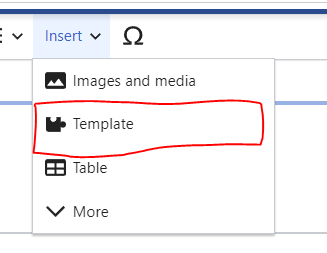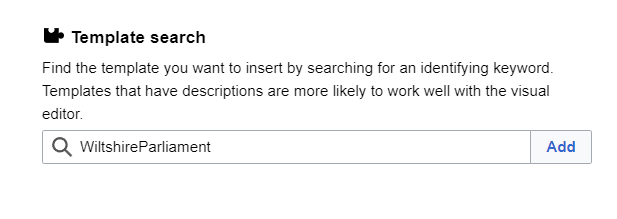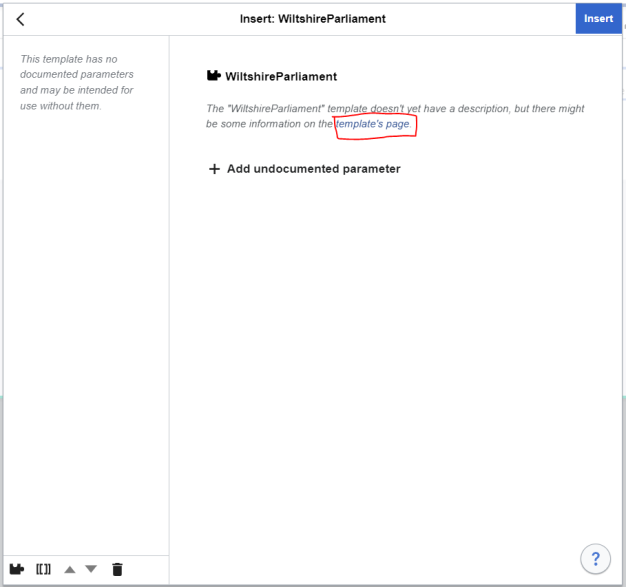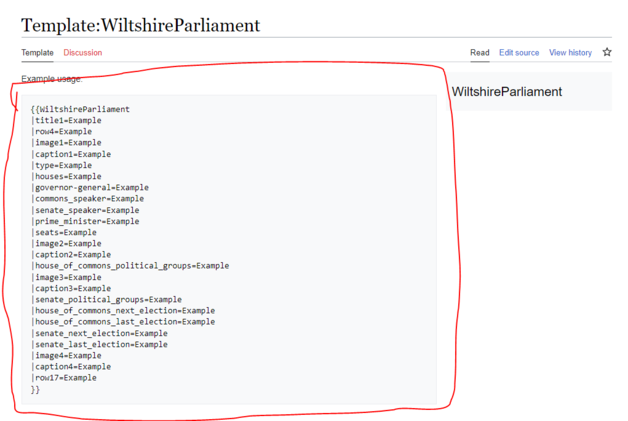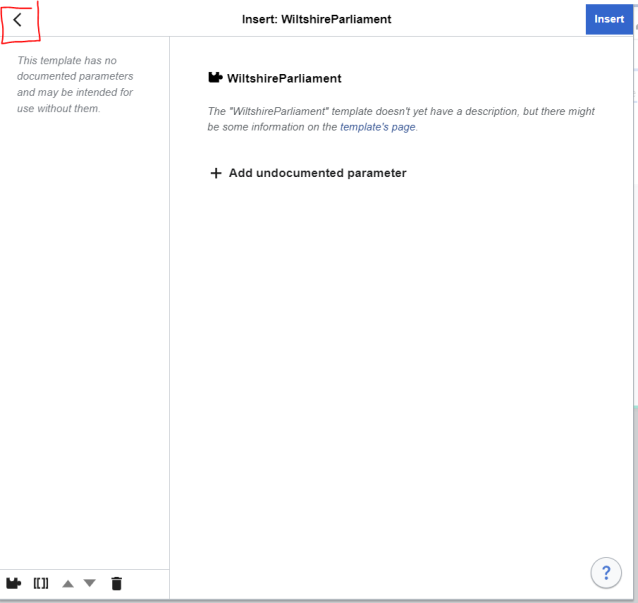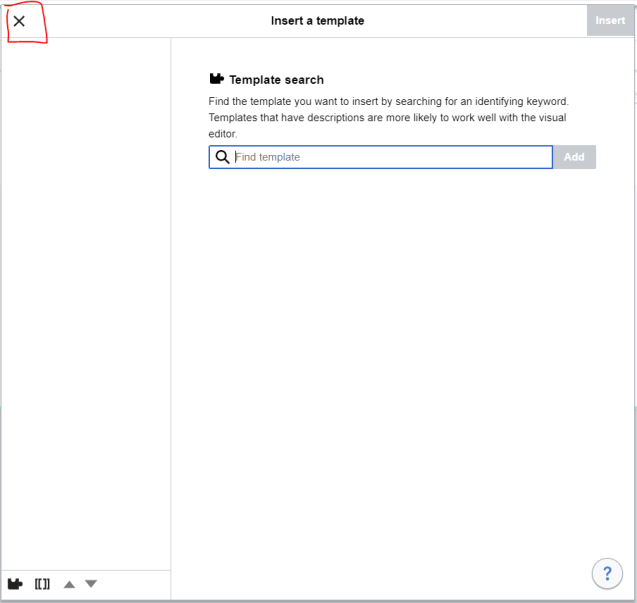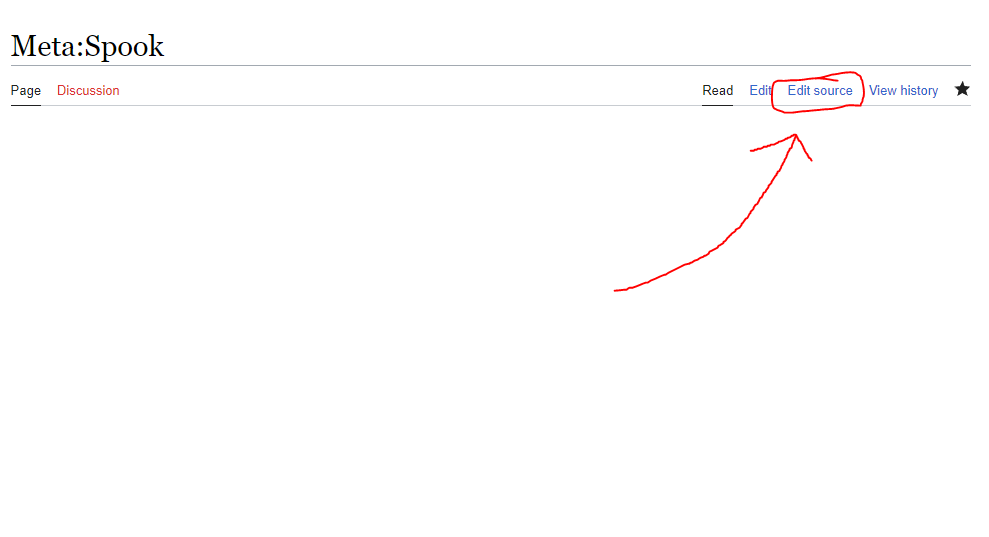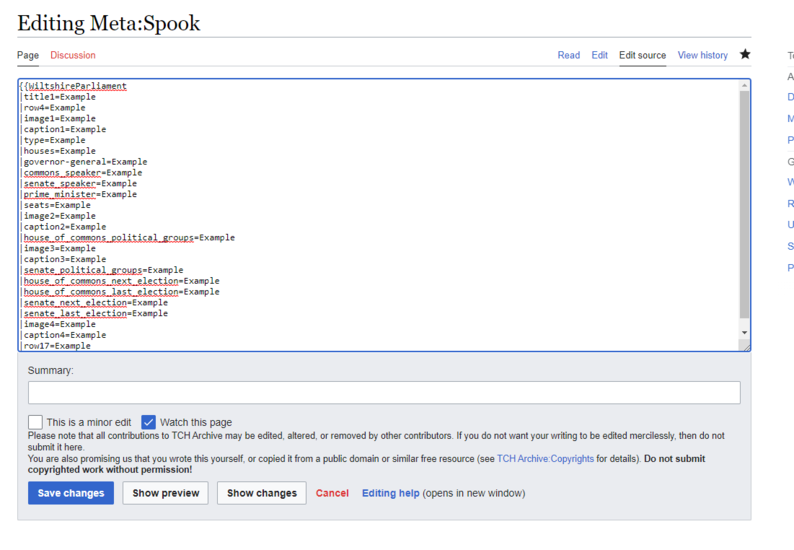More actions
Added infobox tutorial |
No edit summary |
||
| Line 15: | Line 15: | ||
4. If the infobox looks blank like this, then keep following these steps. Click on the blue link that reads "template's page." Open it in a new tab. | 4. If the infobox looks blank like this, then keep following these steps. Click on the blue link that reads "template's page." Open it in a new tab. | ||
[[File:Step4.PNG]] | [[File:Step4.PNG|626x626px]] | ||
5. You will be brought to a page that looks like this. Copy the text in the grey box (I have also circled what you need to copy in red here). | 5. You will be brought to a page that looks like this. Copy the text in the grey box (I have also circled what you need to copy in red here). | ||
[[File:Step5.PNG]] | [[File:Step5.PNG|628x628px]] | ||
6. Go back to the page you want to add the infobox to. Click the arrow, then the X to exit out of this window. | 6. Go back to the page you want to add the infobox to. Click the arrow, then the X to exit out of this window. | ||
[[File:Step6.PNG]] | [[File:Step6.PNG|638x638px]] | ||
[[File:Step7.PNG]] | [[File:Step7.PNG|637x637px]] | ||
7. Look at the top right and click "edit source". | 7. Look at the top right and click "edit source". | ||
| Line 32: | Line 32: | ||
8. A text box will appear in the center. Paste the text you copied in the text box. It should look something like this. | 8. A text box will appear in the center. Paste the text you copied in the text box. It should look something like this. | ||
[[File:Step9.PNG]] | [[File:Step9.PNG|794x794px]] | ||
9. You can delete the word "Example" and replace it with the value that you want to use. | 9. You can delete the word "Example" and replace it with the value that you want to use. When you click "Save Changes" at the bottom, the infobox will appear. | ||
Revision as of 18:27, 23 July 2023
Using Infoboxes
1. Click "Insert" in the top bar.
2. A dropdown should appear. Click "Template".
3. A search bar will appear. Start typing in the name of the infobox you want, click the appropriate name.
4. If the infobox looks blank like this, then keep following these steps. Click on the blue link that reads "template's page." Open it in a new tab.
5. You will be brought to a page that looks like this. Copy the text in the grey box (I have also circled what you need to copy in red here).
6. Go back to the page you want to add the infobox to. Click the arrow, then the X to exit out of this window.
7. Look at the top right and click "edit source".
8. A text box will appear in the center. Paste the text you copied in the text box. It should look something like this.
9. You can delete the word "Example" and replace it with the value that you want to use. When you click "Save Changes" at the bottom, the infobox will appear.